 开源中国登录
开源中国登录
# 1. 申请应用
# 1.1 登录钉钉开发者中心
- 登录开源中国:开源中国 (opens new window)
- 点击访问应用管理页面:应用管理 (opens new window)
# 1.2 创建第三方授权应用
- 在开源中国应用管理页面,点击“创建应用”
- 填写基本信息
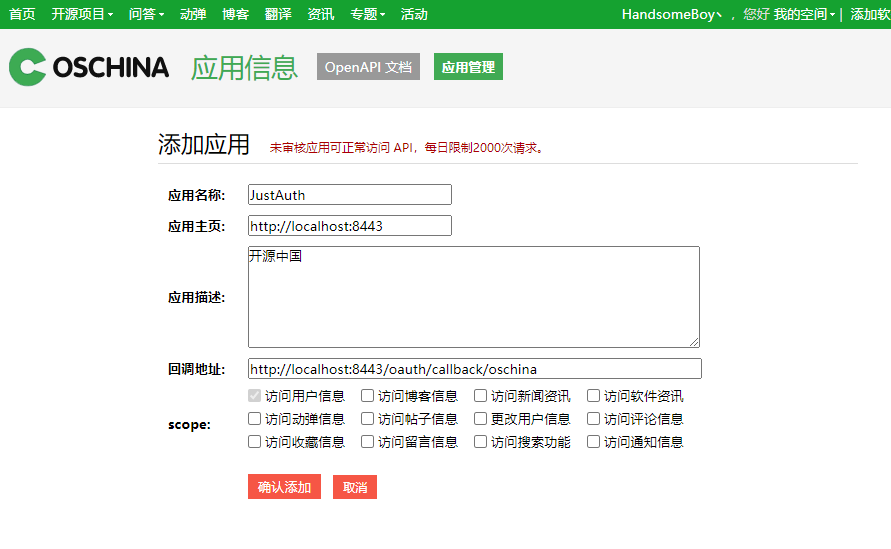
- 创建后即可看到 应用ID 和 应用私钥。
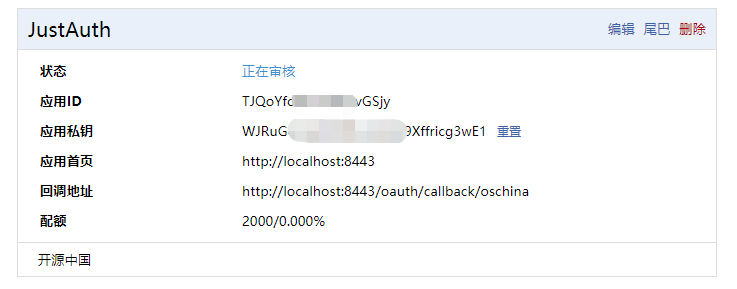
记录以下三个信息:应用ID、应用私钥和回调地址,后面我们会用到。
# 2. 集成JustAuth
# 2.1 引入依赖
<dependency>
<groupId>me.zhyd.oauth</groupId>
<artifactId>JustAuth</artifactId>
<version>${latest.version}</version>
</dependency>
1
2
3
4
5
2
3
4
5
${latest.version}推荐使用最新版本

# 2.2 创建Request
AuthRequest authRequest = new AuthOschinaRequest(AuthConfig.builder()
.clientId("Client ID")
.clientSecret("Client Secret")
.redirectUri("应用回调地址")
.build());
1
2
3
4
5
2
3
4
5
# 2.3 生成授权地址
我们可以直接使用以下方式生成第三方平台的授权链接:
String authorizeUrl = authRequest.authorize(AuthStateUtils.createState());
1
这个链接我们可以直接后台重定向跳转,也可以返回到前端后,前端控制跳转。前端控制的好处就是,可以将第三方的授权页嵌入到iframe中,适配网站设计。
# 2.4 以上完整代码如下
import me.zhyd.oauth.config.AuthConfig;
import me.zhyd.oauth.request.AuthOschinaRequest;
import me.zhyd.oauth.model.AuthCallback;
import me.zhyd.oauth.request.AuthRequest;
import me.zhyd.oauth.utils.AuthStateUtils;
import org.springframework.web.bind.annotation.PathVariable;
import org.springframework.web.bind.annotation.RequestMapping;
import org.springframework.web.bind.annotation.RestController;
import javax.servlet.http.HttpServletResponse;
import java.io.IOException;
@RestController
@RequestMapping("/oauth")
public class RestAuthController {
@RequestMapping("/render")
public void renderAuth(HttpServletResponse response) throws IOException {
AuthRequest authRequest = getAuthRequest();
response.sendRedirect(authRequest.authorize(AuthStateUtils.createState()));
}
@RequestMapping("/callback")
public Object login(AuthCallback callback) {
AuthRequest authRequest = getAuthRequest();
return authRequest.login(callback);
}
private AuthRequest getAuthRequest() {
return new AuthOschinaRequest(AuthConfig.builder()
.clientId("应用ID")
.clientSecret("应用私钥")
.redirectUri("回调地址")
.build());
}
}
1
2
3
4
5
6
7
8
9
10
11
12
13
14
15
16
17
18
19
20
21
22
23
24
25
26
27
28
29
30
31
32
33
34
35
36
37
2
3
4
5
6
7
8
9
10
11
12
13
14
15
16
17
18
19
20
21
22
23
24
25
26
27
28
29
30
31
32
33
34
35
36
37
授权链接访问成功后会看到以下页面内容:
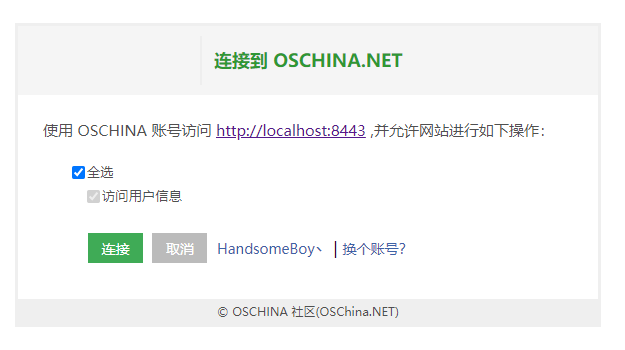
点击“连接”即可完成 OAuth 登录。
# 3. 授权结果
注意
数据已脱敏
{
"code":2000,
"data":{
"avatar":"https://oscimg.oschina.net/oscnet/up-2247e2b7c5c9907f70ba2648f9db112d.jpg!/both/50x50?t=1451008261000",
"blog":"https://my.oschina.net/yadong0415",
"email":"yadong.zhang0415@gmail.com",
"gender":"FEMALE",
"location":"北京 朝阳",
"nickname":"HandsomeBoy丶",
"rawUserInfo":{
"gender":"female",
"name":"HandsomeBoy丶",
"location":"北京 朝阳",
"id":2564550,
"avatar":"https://oscimg.oschina.net/oscnet/up-2247e2b7c5c9907f70ba2648f9db112d.jpg!/both/50x50?t=1451008261000",
"email":"yadong.zhang0415@gmail.com",
"url":"https://my.oschina.net/yadong0415"
},
"source":"OSCHINA",
"token":{
"accessToken":"826c0ffaae486e45a657",
"expireIn":604799,
"refreshToken":"dc83aa5aaafc786cf",
"uid":"2aaa0"
},
"username":"HandsomeBoy丶",
"uuid":"2aa0"
}
}
1
2
3
4
5
6
7
8
9
10
11
12
13
14
15
16
17
18
19
20
21
22
23
24
25
26
27
28
29
2
3
4
5
6
7
8
9
10
11
12
13
14
15
16
17
18
19
20
21
22
23
24
25
26
27
28
29
# 3. 推荐
官方推荐使用 JustAuth-demo (opens new window) 示例项目进行测试。
使用步骤:
- clone: https://github.com/justauth/JustAuth-demo.git (opens new window)
- 将上面申请的应用信息填入到
RestAuthController#getAuthRequest方法的对应位置中: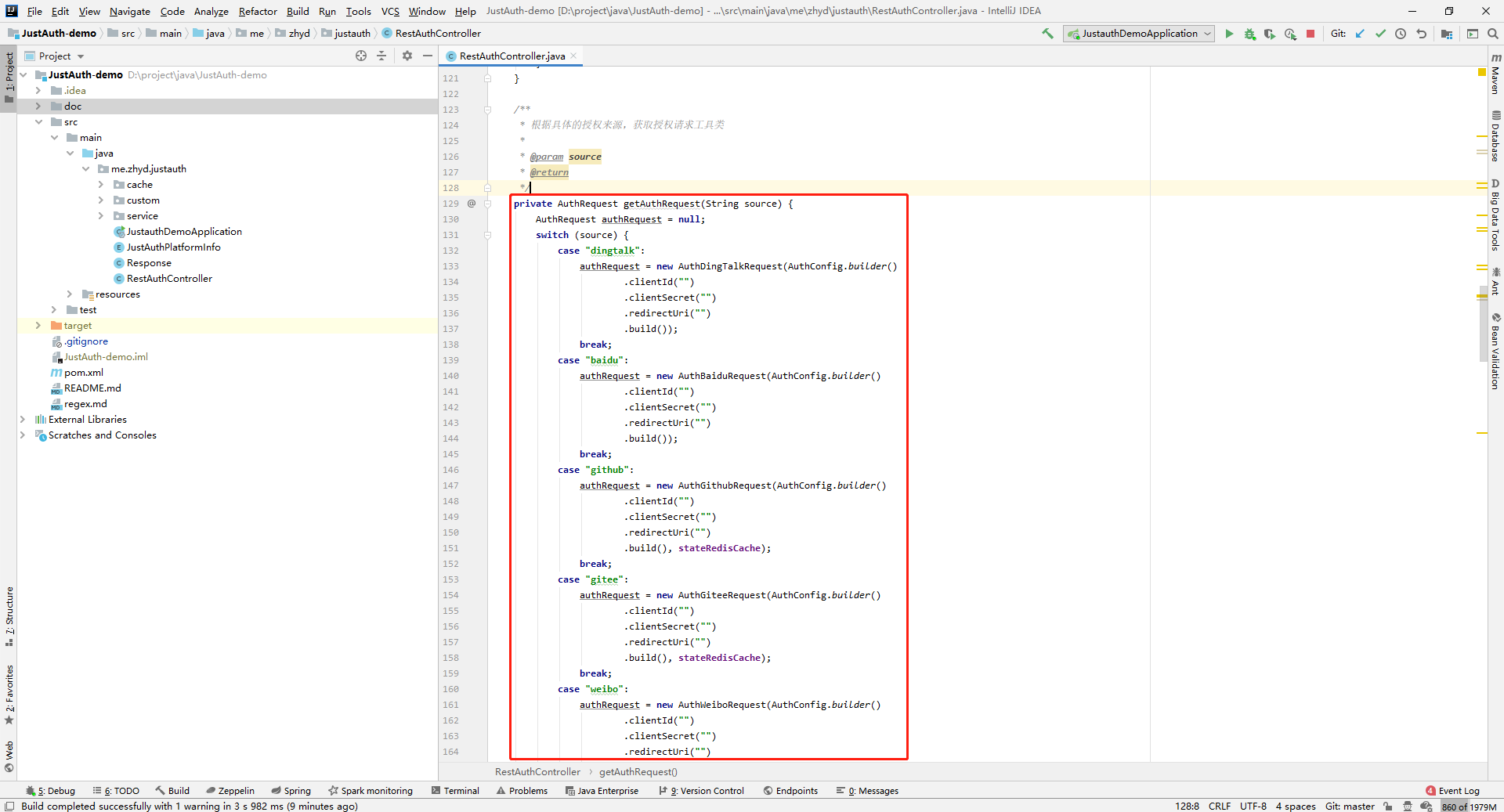
- 启动项目,访问 http://localhost:8443 (opens new window)
- 选择对应的平台进行授权登录
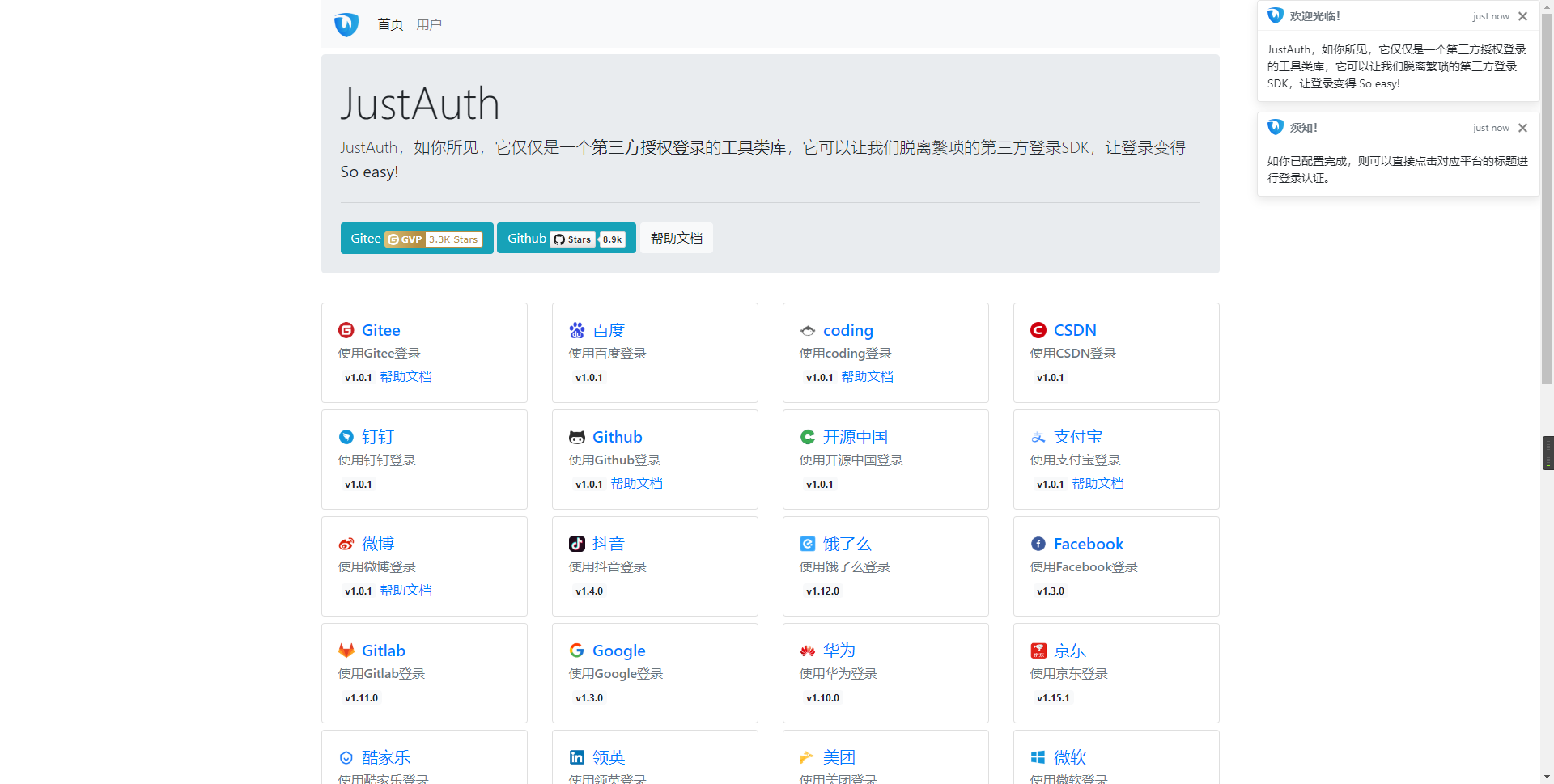
- 登录完成后,可以访问http://localhost:8443/users (opens new window)查看已授权的用户
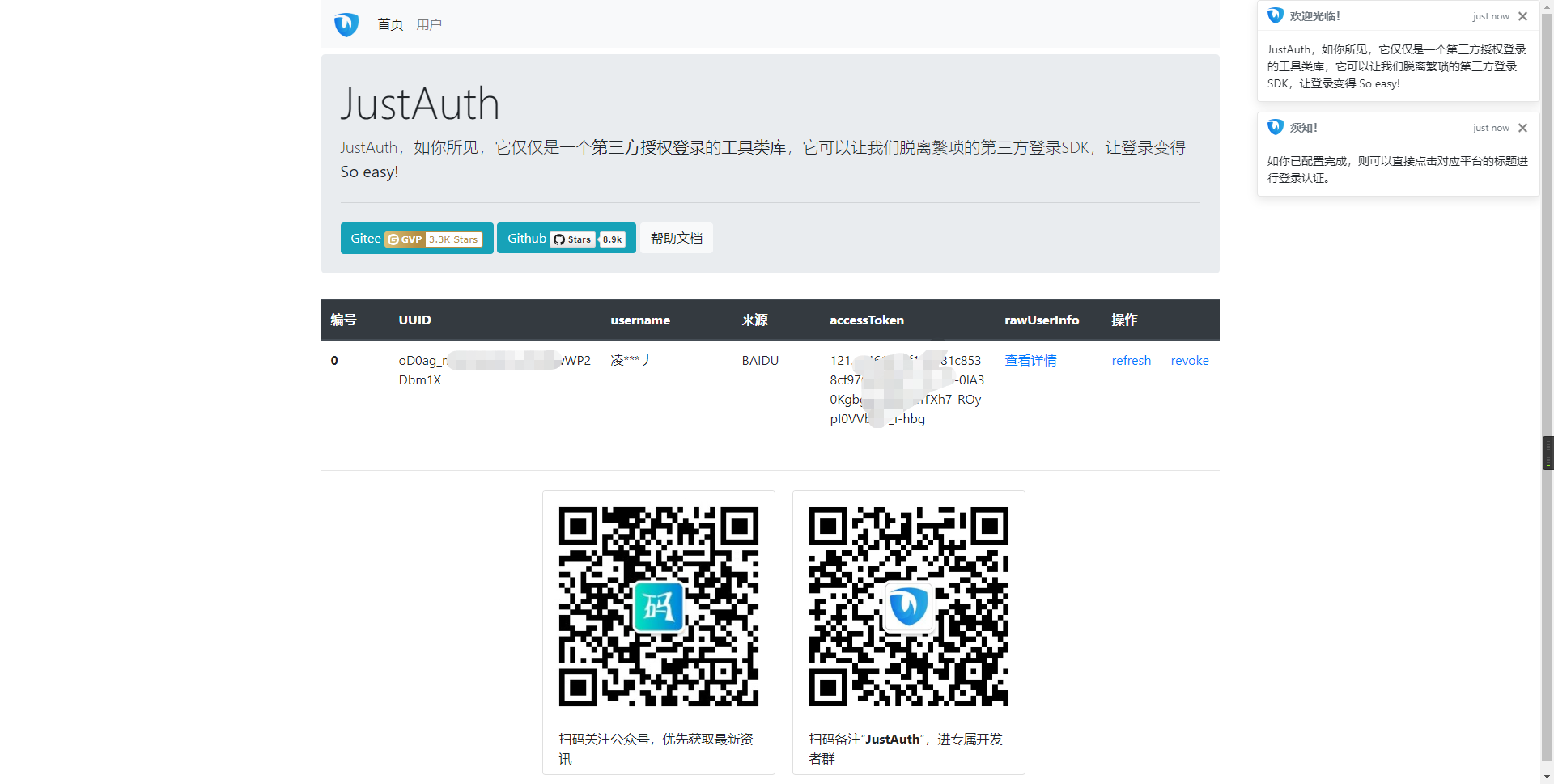
注意
- 如果直接使用 JustAuth-demo 项目进行测试,那么在配置测试应用的“回调地址”时要严格按照以下格式配置:
http://localhost:8443/oauth/callback/{平台名} - 平台名参考
JustAuthPlatformInfo枚举类names
编辑 (opens new window)
Last Updated: 2024/09/01, 18:42:02
