 Microsoft 登录
Microsoft 登录
# 1. 申请应用
# 1.1 创建第三方授权应用
- 注册并登录 Microsoft Entra ID 后台管理控制台:https://entra.microsoft.com (opens new window)。在 Microsoft Entra ID 管理控制台内配置应用程序:
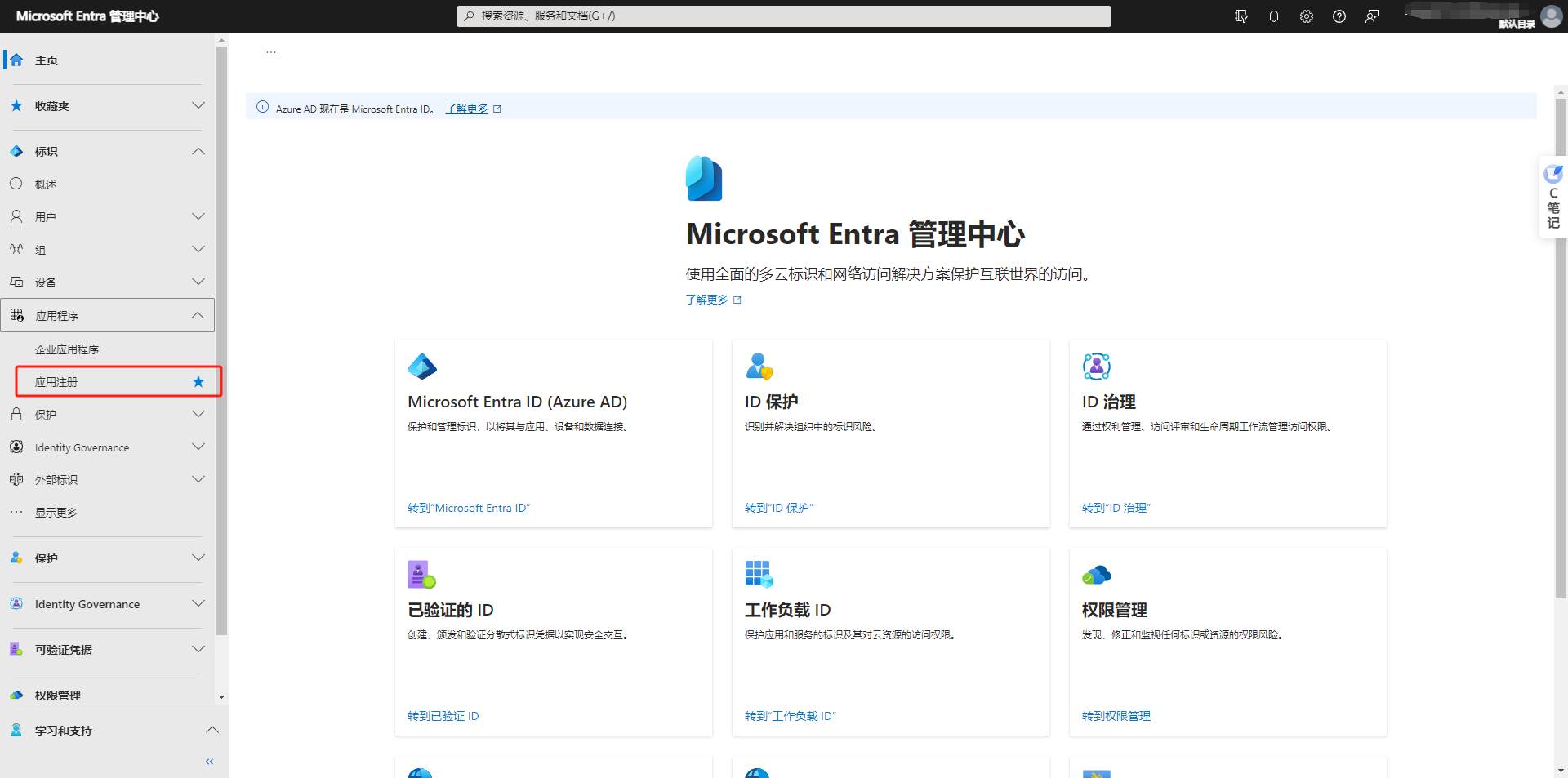
- 新建应用

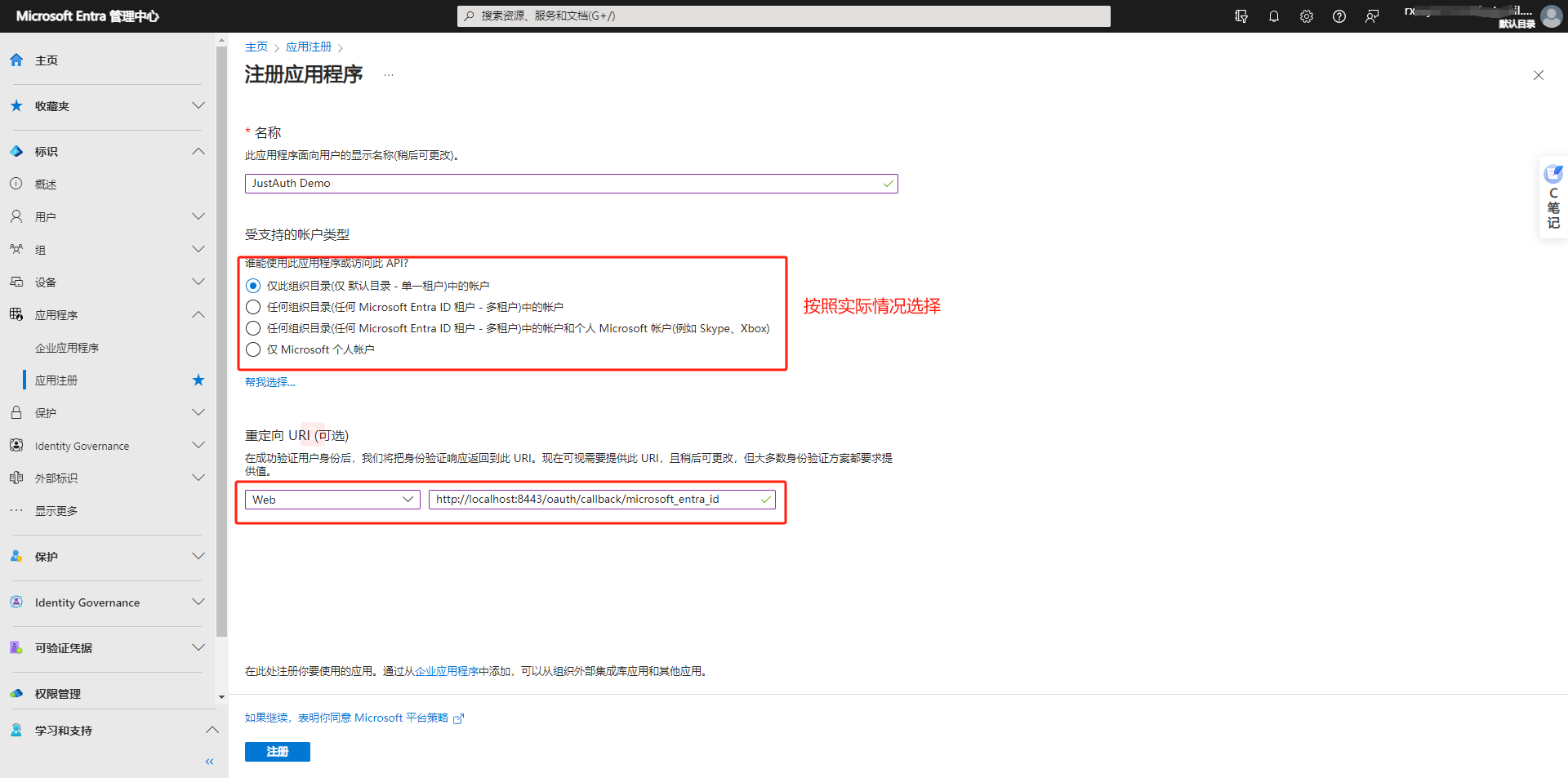
应用创建完成后会进入到应用详情页
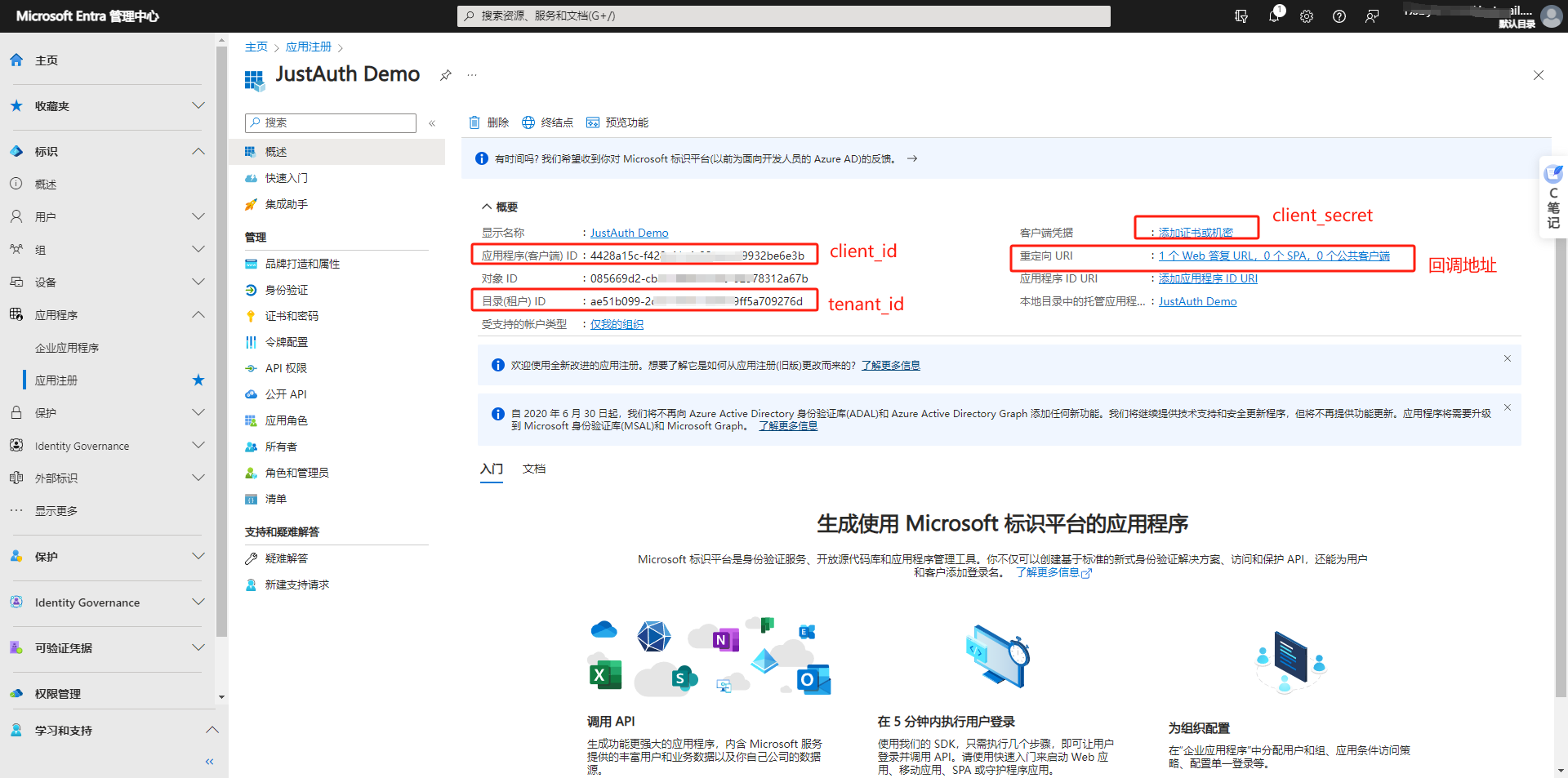
在如上图所示,请记录以下信息:应用程序(客户端) ID和目录(租户) ID,接下来生成密钥,点击上图右上部分的客户端凭据
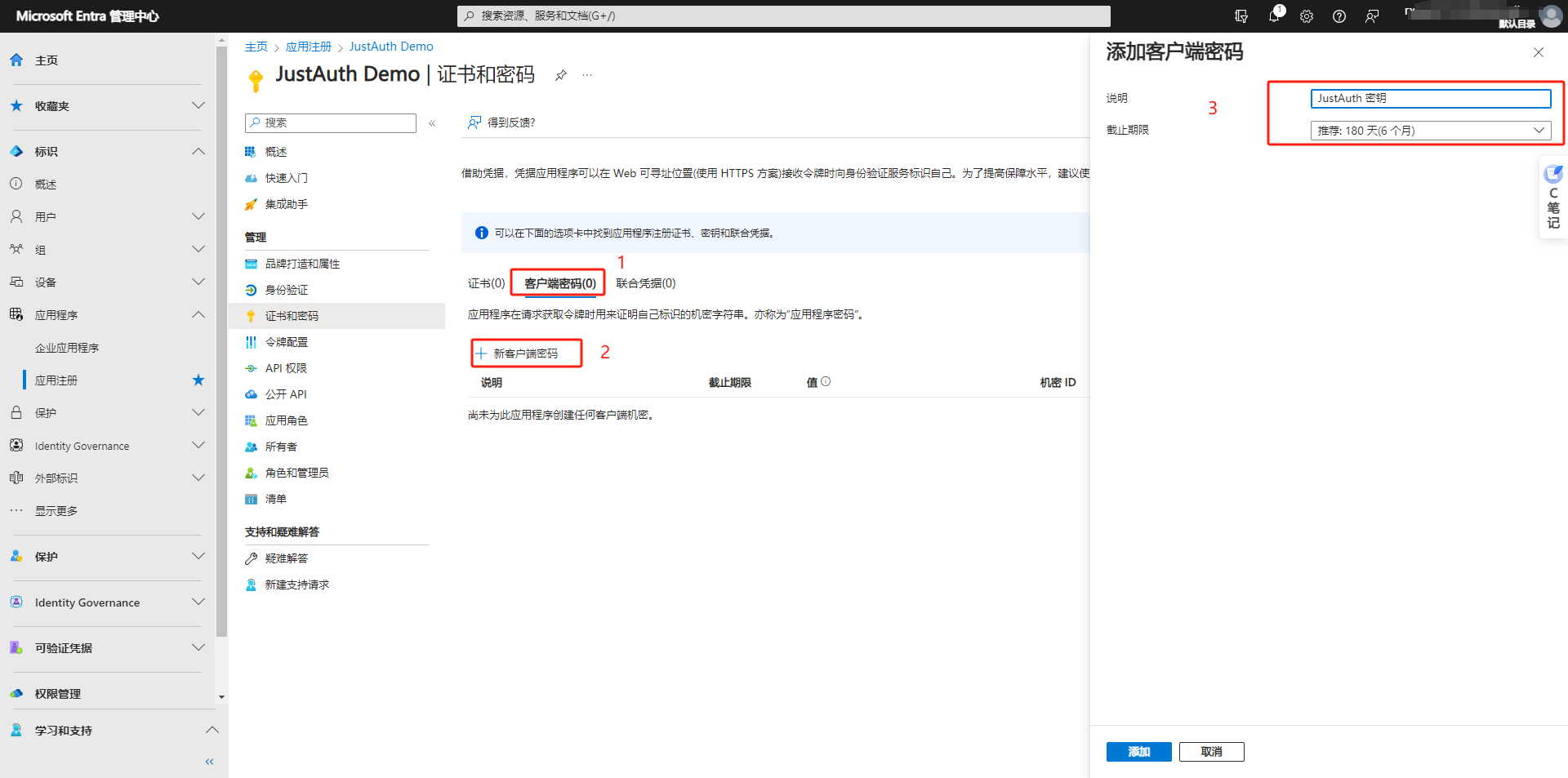
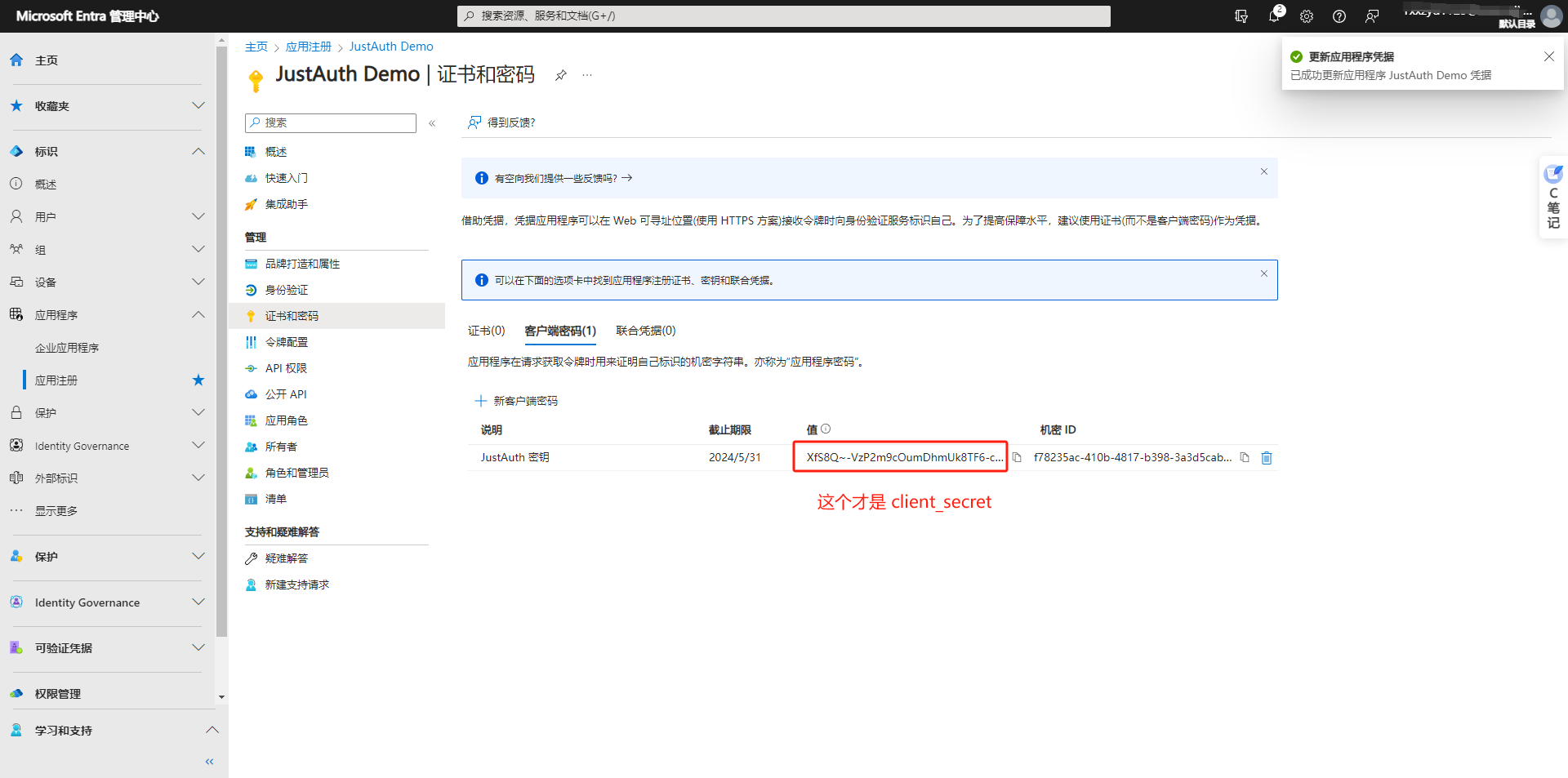
记录下该密钥后,返回应用首页,配置回调地址

记录以下几个信息:应用程序(客户端) ID、目录(租户) ID、客户端凭据和重定向 URI,后面我们会用到。
重要提示
“应用密钥”可保护你应用程序的安全,因此请确保其不会泄露!也不要与任何人共享你的“应用密钥”!!!
# 2. 集成JustAuth
# 2.1 引入依赖
<dependency>
<groupId>me.zhyd.oauth</groupId>
<artifactId>JustAuth</artifactId>
<version>${latest.version}</version>
</dependency>
1
2
3
4
5
2
3
4
5
${latest.version}推荐使用最新版本

# 2.2 创建Request
AuthRequest authRequest = new AuthMicrosoftRequest(AuthConfig.builder()
.tenantId("目录(租户) ID")
.clientId("应用程序(客户端) ID")
.clientSecret("客户端凭据")
.redirectUri("重定向 URI")
.build());
1
2
3
4
5
6
2
3
4
5
6
# 2.3 生成授权地址
我们可以直接使用以下方式生成第三方平台的授权链接:
String authorizeUrl = authRequest.authorize(AuthStateUtils.createState());
1
这个链接我们可以直接后台重定向跳转,也可以返回到前端后,前端控制跳转。前端控制的好处就是,可以将第三方的授权页嵌入到iframe中,适配网站设计。
# 2.4 以上完整代码如下
import me.zhyd.oauth.config.AuthConfig;
import me.zhyd.oauth.request.AuthMicrosoftRequest;
import me.zhyd.oauth.model.AuthCallback;
import me.zhyd.oauth.request.AuthRequest;
import me.zhyd.oauth.utils.AuthStateUtils;
import org.springframework.web.bind.annotation.PathVariable;
import org.springframework.web.bind.annotation.RequestMapping;
import org.springframework.web.bind.annotation.RestController;
import javax.servlet.http.HttpServletResponse;
import java.io.IOException;
import java.net.InetSocketAddress;
import java.net.Proxy;
@RestController
@RequestMapping("/oauth")
public class RestAuthController {
@RequestMapping("/render")
public void renderAuth(HttpServletResponse response) throws IOException {
AuthRequest authRequest = getAuthRequest();
response.sendRedirect(authRequest.authorize(AuthStateUtils.createState()));
}
@RequestMapping("/callback")
public Object login(AuthCallback callback) {
AuthRequest authRequest = getAuthRequest();
return authRequest.login(callback);
}
private AuthRequest getAuthRequest() {
return new AuthMicrosoftRequest(AuthConfig.builder()
.tenantId("目录(租户) ID")
.clientId("应用程序(客户端) ID")
.clientSecret("客户端凭据")
.redirectUri("重定向 URI")
.build());
}
}
1
2
3
4
5
6
7
8
9
10
11
12
13
14
15
16
17
18
19
20
21
22
23
24
25
26
27
28
29
30
31
32
33
34
35
36
37
38
39
40
2
3
4
5
6
7
8
9
10
11
12
13
14
15
16
17
18
19
20
21
22
23
24
25
26
27
28
29
30
31
32
33
34
35
36
37
38
39
40
授权链接访问成功后会看到以下页面内容:
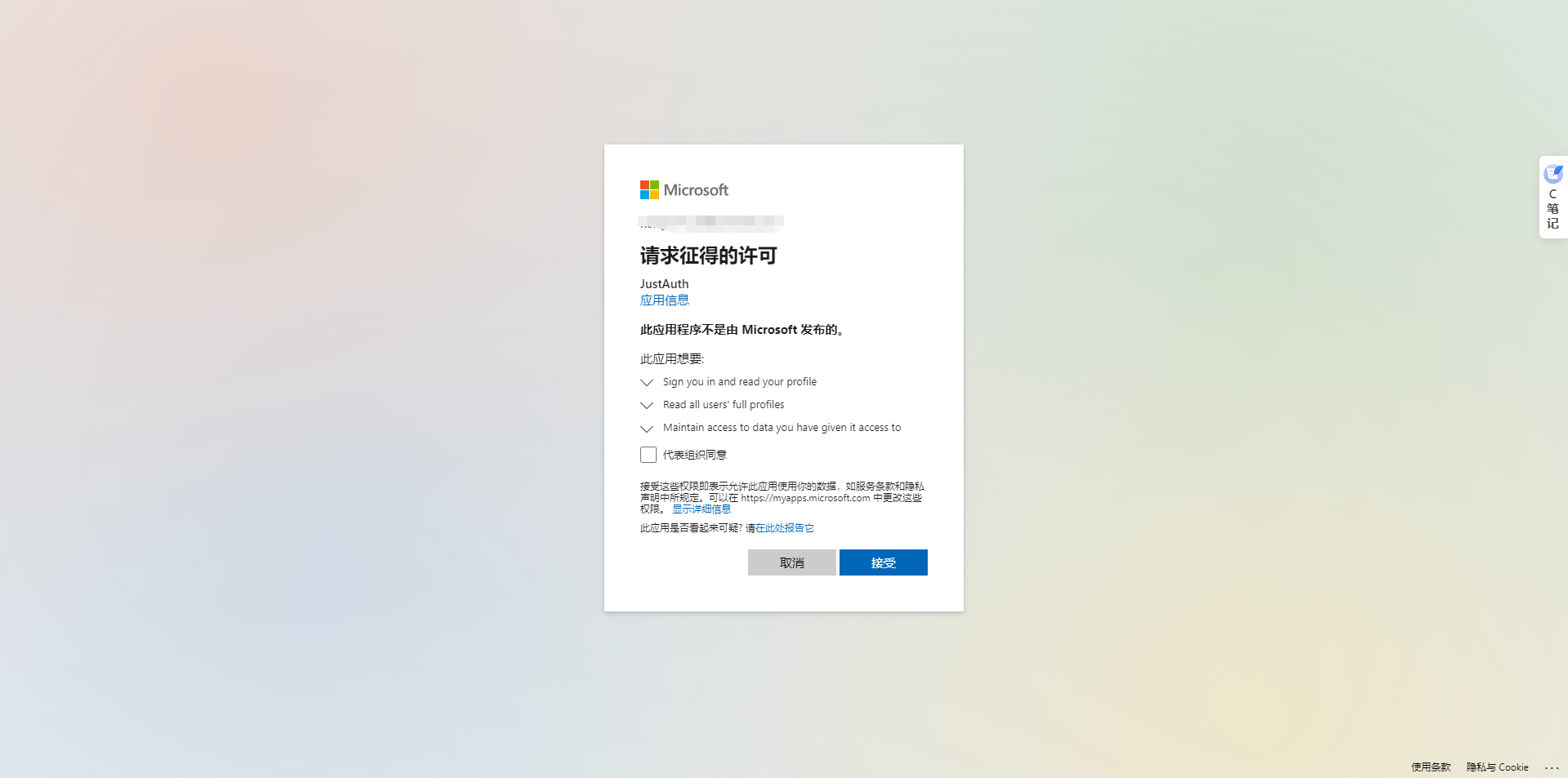
点击“登录”即可完成 OAuth 登录。
# 3. 授权结果
注意
数据已脱敏
{
"code": 2000,
"data": {
"gender": "UNKNOWN",
"nickname": "张 亚东",
"rawUserInfo": {
"businessPhones": [],
"preferredLanguage": "en",
"displayName": "张 亚东",
"surname": "张",
"givenName": "亚东",
"@odata.context": "https://graph.microsoft.com/v1.0/$metadata#users/$entity",
"id": "3402c7d0xx944da6e3",
"userPrincipalName": "xxonmicrosoft.com"
},
"snapshotUser": false,
"source": "MICROSOFT",
"token": {
"accessToken": "eyJ0eXAxxxzVtVUE2MDFZMW8iLCxx",
"expireIn": 4921,
"refreshTokenExpireIn": 0,
"scope": "User.Read User.Read.All profile openid email",
"snapshotUser": false,
"tokenType": "Bearer"
},
"username": "xxx",
"uuid": "3402c7d0-8c0xxx44da6e3"
}
}
1
2
3
4
5
6
7
8
9
10
11
12
13
14
15
16
17
18
19
20
21
22
23
24
25
26
27
28
29
2
3
4
5
6
7
8
9
10
11
12
13
14
15
16
17
18
19
20
21
22
23
24
25
26
27
28
29
# 3. 推荐
官方推荐使用 JustAuth-demo (opens new window) 示例项目进行测试。
使用步骤:
- clone: https://github.com/justauth/JustAuth-demo.git (opens new window)
- 将上面申请的应用信息填入到
RestAuthController#getAuthRequest方法的对应位置中:
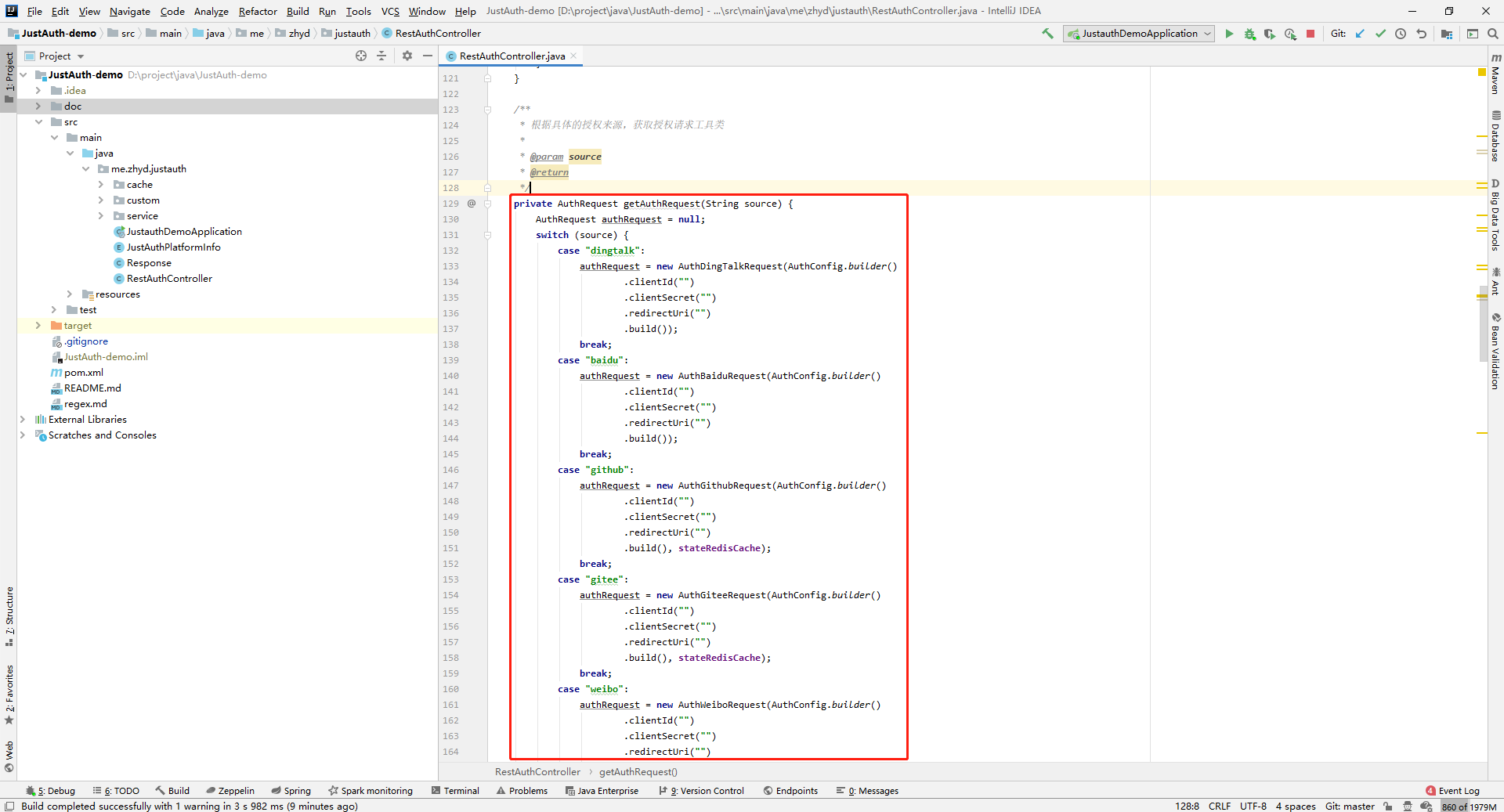
- 启动项目,访问 http://localhost:8443 (opens new window)
- 选择对应的平台进行授权登录
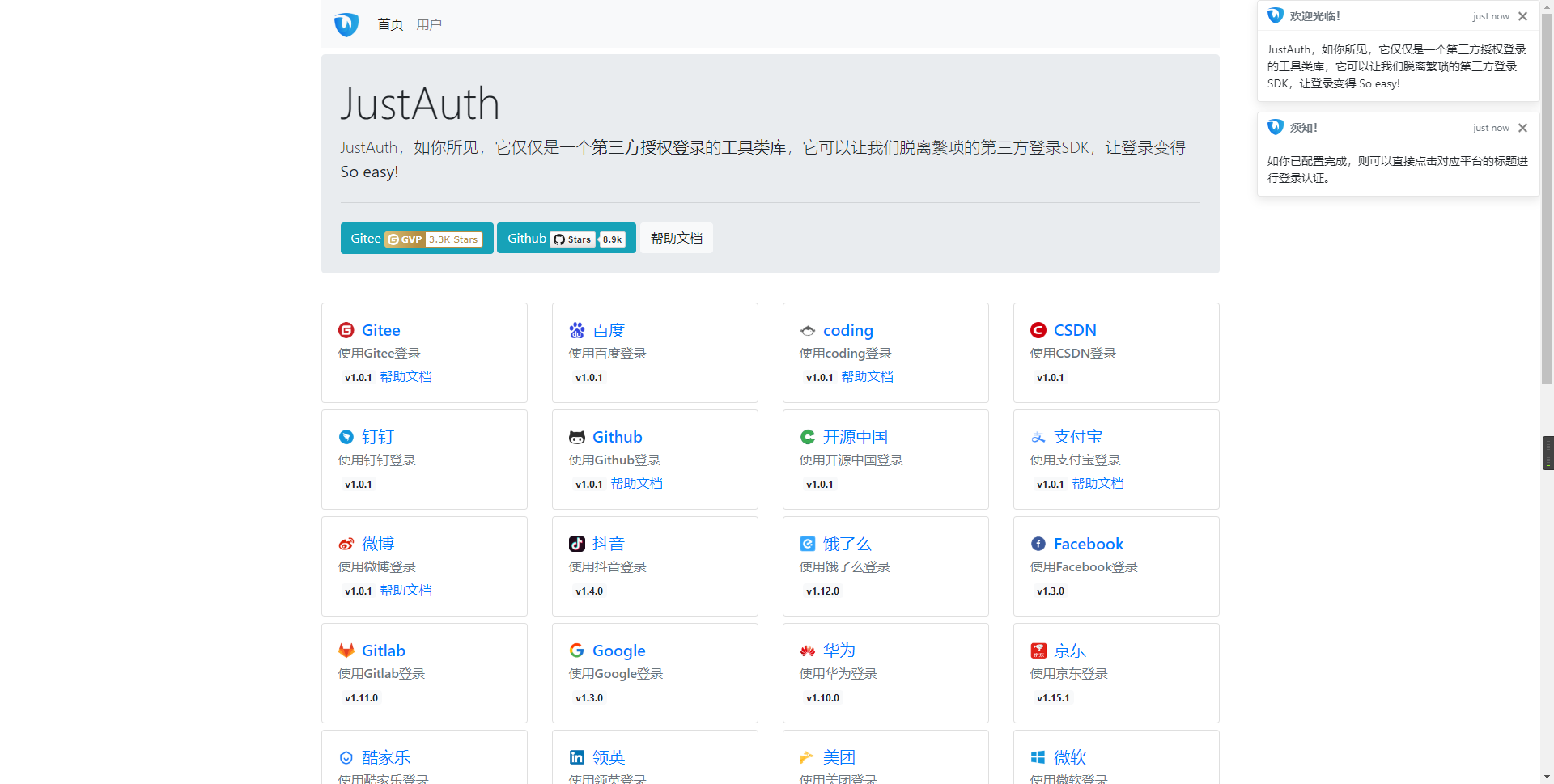
- 登录完成后,可以访问http://localhost:8443/users (opens new window)查看已授权的用户
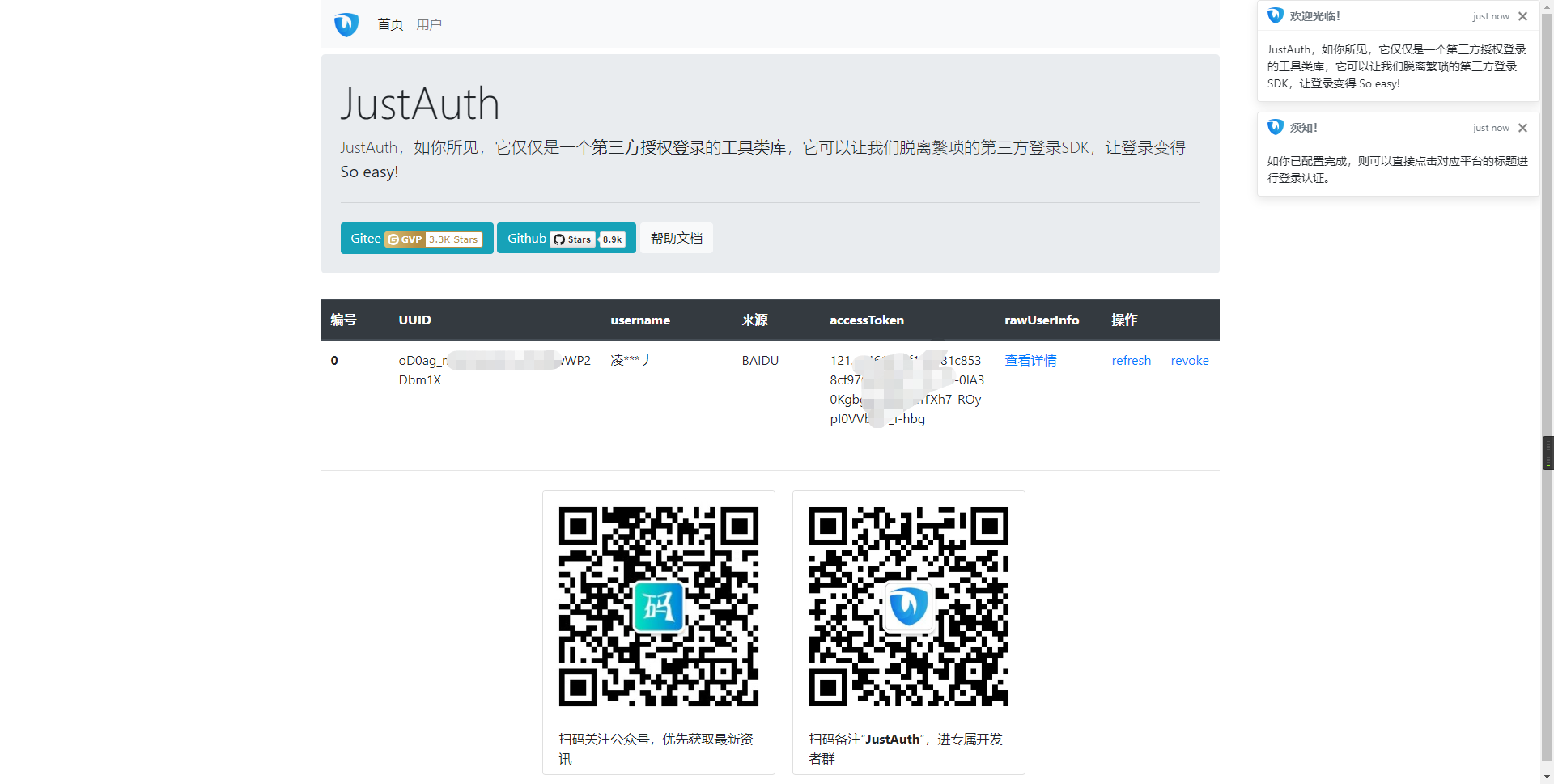
注意
- 如果直接使用 JustAuth-demo 项目进行测试,那么在配置测试应用的“回调地址”时要严格按照以下格式配置:
http://localhost:8443/oauth/callback/{平台名} - 平台名参考
JustAuthPlatformInfo枚举类names
编辑 (opens new window)
Last Updated: 2024/09/01, 18:42:02
